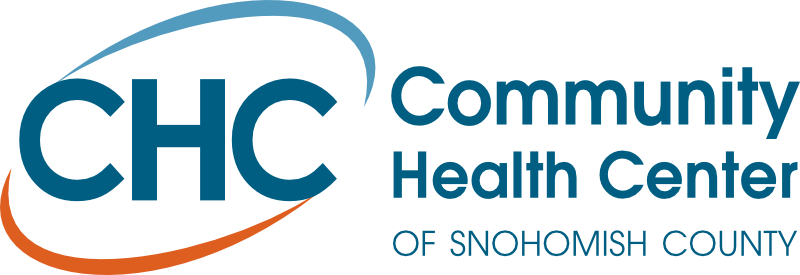Pharmacy Portal
Our Pharmacy Portal allows you to easily manage your prescriptions online when and where it is convenient for you.
Refills
New or Existing Account
To order refills, follow these steps:
- Go to cyberscript.ais-rx.com/CHCSC/
- Select Patients & Prescriptions.
- Complete the information on the Patients & Prescriptions page.
- Select either Add only this prescription (if you only have one prescription) or Add all prescriptions for this patient (if you have multiple prescriptions).
- Before prescriptions can be added to your account you must request an Access Code by clicking Send Text.
- Receive the Access Code by text from the cell phone number you have on file with CHC pharmacy.
- Enter the Access Code.
- Select Add to List.
To check the status of a refills, follow these steps:
- Go to cyberscript.ais-rx.com/CHCSC/
- Log in.
- Select Check Refill Status.
- Select the prescription(s) to be reviewed.
- Select Lookup.
- See the Message section for the current status. Example messages:
- This prescription is being processed.
- This prescription has been processed and is ready for pickup.
- Select Home to return to the main menu.
Guest Account
To order refills, follow these steps:
- Go to cyberscript.ais-rx.com/CHCSC/
- Select Continue as Guest from the CHC Pharmacy Portal main page.
- Select Refill Prescriptions.
- At the next Order Entry screen, use the drop-down option to Select Your Pharmacy to enter the CHC pharmacy location where your prescription is currently located.
- Enter the last 4 digits of your phone number.
- Enter up to 8 prescription numbers.
- Select Lookup to be taken to the Order Details screen.
- Complete the information.
- Select Submit. Your requested prescription(s) will then be transmitted to the CHC pharmacy location you selected.
To check the status of a refills, follow these steps:
- Go to cyberscript.ais-rx.com/CHCSC/
- Select Continue as Guest from the CHC Pharmacy Portal main page.
- Select Check Refill Status.
- Select the prescription(s) to be reviewed.
- Select Lookup.
- See the Message section for the current status. Examples messages:
- This prescription is being processed.
- This prescription has been processed and is ready for pickup.
- Select Home to return to the main menu.
Frequently Asked Questions
Can I set up an account without a prescription number?
At least one prescription number is required to set up an account. You can locate the number on the pharmacy label of your medication. If you do not have the prescription number, please contact your CHC pharmacy for assistance.
Is an access code required?
Yes. An access code is required to verify your identity when first adding prescriptions. If texting is not an option for you, please get in touch with your CHC pharmacy for assistance in obtaining a code.
What should I do if I receive an error message when uploading my prescriptions?
Review the information entered and ensure all information was entered correctly. Verify the prescription number, that the CHC pharmacy listed on the prescription label was entered correctly, and that the last four digits of your phone number match the last four digits on file with the pharmacy. If you continue to have problems, please call your CHC pharmacy for assistance.
How do I request prescription refills in the portal for a family member who does not have a pharmacy portal account?
Follow instructions for ordering refills through Guest Access.